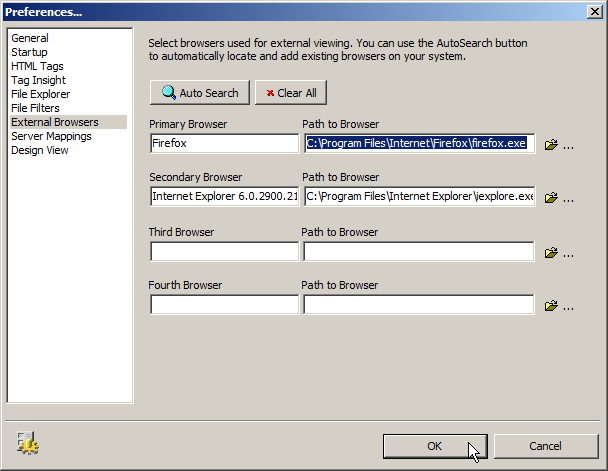Setting program preferences
You can set a large number of preferences that customize First Page 2006 to your specific needs. The following preferences are available:
General
Application Font Size - Select the required font size for all text in First Page 2006 from the drop-down list.
Image Editor - Select the image editor used to open images in by using the
 button.
button.Default file extension while saving - Enter the default file extension used when saving documents.
Default Template to use when creating New documents - Select the default page template used when creating new documents by using the
 button.
button.
Startup
Show Splash screen on program load - Select to display the First Page 2006 splash screen when the application loads.
Always start in the last opened folder - Always open the Explorer tab in the last accessed folder - refer to Using the Explorer tab for more information.
Always start in this folder - Select the folder that is always opened by the Explorer tab by using the
 button - refer to Using the Explorer tab for more information.
button - refer to Using the Explorer tab for more information.Create a new [Untitled] document at startup - Select to always create a new document when First Page 2006 loads.
Launch Document manager at startup - Select to always open the Start Manager when First Page 2006 loads - refer to Using the Start Manager for more information.
HTML Tags
Attach </p> when inserting <p> - Select to automatically include <,p> after <p> has been created.
"Align Left" Toolbutton - Enter the code in the Start and End fields that is used when the
 button is selected.
button is selected."Align Right" Toolbutton - Enter the code in the Start and End fields that is used when the
 button is selected.
button is selected."Align Center" Toolbutton - Enter the code in the Start and End fields that is used when the
 button is selected.
button is selected.
Tag Insight
Enable Tag Insight - Select to have First Page 2006 automatically present available tags and attributes as you enter information.
Delay Timer - Select the number of seconds delay before tag and attribute options are displayed.
Tag Insight History List - Select the number of previously used options displayed. Click on the button to clear this list.
Enable Tag Auto Completion - Select to automatically create closing tags when opening tags are entered.
File Explorer
Force Lowercase filenames when inserting links - Select to automatically change all filenames to lowercase when used in links.
Insert file details in ALT description attribute - Select to automatically insert image file details (name and size) in the
altattribute.
File Filters
All Supported Documents - Enter any non-supported file types into this list, if required. All file types need to be entered with a
; *.extsyntax.Areas - Click on each file type area that you need to alter. All file types need to be entered with a
; *.extsyntax.
External Browsers
Path to Browser - Select the browser used by First Page 2006 when displaying documents by using the
 button.
button.
Server Mappings
Enable Server Mappings - Select to display server-side scripting languages using First Page 2006. To create a mapping, click on the button and enter the file path to use in the Map From field and the URL to use in the Map To field.
Design View
Default META Generator Tag - Enter the text displayed in the <meta name="generator"> tag.
To set program preferences:
Click on the Options > General Program Preferences... menu option.
Click on each area in the left column that you are interested in and change each setting as described at the beginning of this topic.